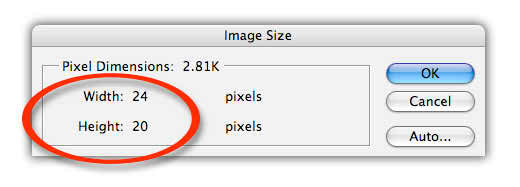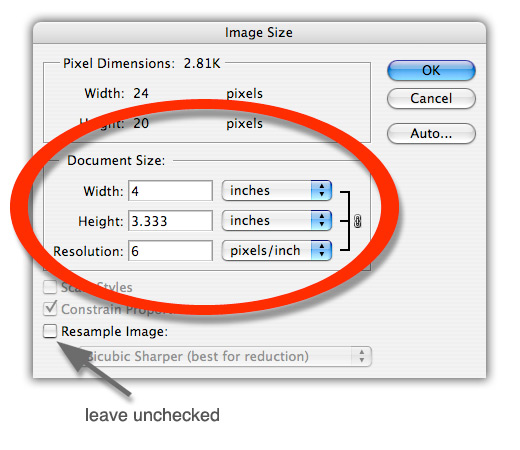Disclaimer: This blog is for general informational and inspirational purposes only, based on publicly available information and personal insights. Images—whether of models, screenshots, or products—are for illustrative purposes only and do not depict actual subjects, scenarios, or views described. We do not intend to offend or conflict with any societal, cultural, religious, or political values.
Make Better Understanding of Photoshop Resolution: To be a perfect designer it’s important to understand photo resolution. Resolution is the number one matter in assessing an image. Today I am here to make you better understand image resolution.
Let’s talk about how to proceed. Open an image in Photoshop and go to ‘Image’ > ‘Image Size’.
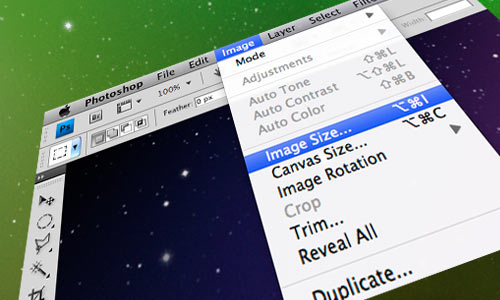
Then you will see the following popup window below:
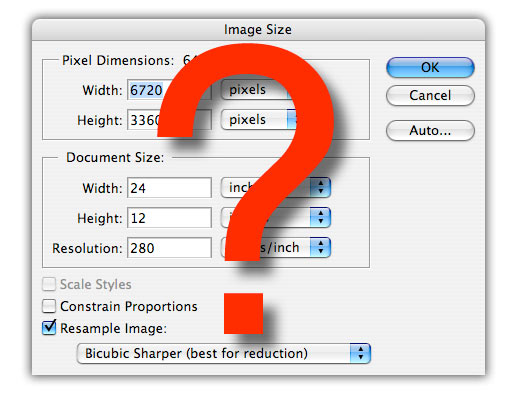
So many things together here but all are important. Here we need to deal with every section. We will go step by step.
Pixel Dimensions – Make Better Understanding of Photoshop Resolution.
Let’s go ahead and talk about the pixel dimensions first. Images are usually made by a simple little square. Thousands of squares make an image. Those squares stay together like rectangular grids with horizontal and vertical dimensions. Have a look at the image below where you can see those squares which are called ‘pixels’.
After having a look at the image above you can see, that we have a width of 24 pixels and a height of 20 pixels giving us a total of 480 pixels (If you multiply), and that makes up the image above.
You have seen the file size as well on the popup window (Pixel Dimensions: 2.81k). Have a look at the image below to make it clearer.
Remember this is not the physical size of any image.
Document Size:
You may want to know the physical size of an image. Or you may want to put custom resolution for an image. The excellent news is Photoshop does it for you. You just need to type the resolution into the resolution box (PPI) and then the overall print width and height will be made and shown in the document size section. Remember one thing; keep ‘Re-sample Image’ unchecked.
Keep in mind two important things when you are increasing the resolution.
- With our smaller-sized pixels image, we will get smaller image sizes.
- And with less standard population the image becomes clearer.
I think now it’s time for you to know about the right resolution for viewing an image on computer devices and printed images.
For printing:
There is a fixed number of resolutions for images to print. And the number is 300ppi (Pixel per inch). This is the standard number resolution where those small squares themselves are not noticed individually.
For Web:
It is not as high as this was for printing resolution. The number is around 72ppi.
Hope now you have a better understanding of Photoshop image resolution. Now set image sizes for both print and display.