Image Disclaimer: The visuals featured in this article—whether of models or products—are for illustrative purposes only. They do not depict actual subjects, scenarios, or views described within the content.
Photoshop comprises many elements that make it wonder software. It helps you in emerging a picture completely and makes it look astonishingly fantastic. In today’s chapter, I would like to discuss two of the major features of Photoshop that contribute immensely to making it useful for users. These two elements are the Resolution and Color Mode in Photoshop. Let’s take a look at both aspects one by one and try to determine their significance in Photoshop.
What is Resolution?
In technical terms, the resolution is the clarity of the picture measured in pixels and detailed in the bitmap. If the pixels per inch will be more, the picture clarity will be and as the pixels will keep decreasing, the picture will start looking blurring. The high-resolution pictures are better in appearance. The resolution has equal significance to that of the accurate size of the page. Whenever you are working in Photoshop for the web, the default pixel rate used is 72 pixels per inch. Most monitors display images at this resolution rate.
Image Source: Shutterstock. This image is used solely for illustrative purposes and does not necessarily identify with or represent the subject matter of the article.
For commercial endeavors such as printing like printing photographs, business cards, flyers, brochures, etc, or commercial photography, the resolution that is recommended is 300 pixels per inch. This rate is used for all the above-mentioned tasks to get sharper images.
Color Mode in Photoshop
For a persuasive outcome, selecting color mode carefully is quite significant. Colors modes that come into frequent use are RGB and CMYK. Another color mode option that also enjoys relatively much usage is Grayscale. There is another feature of Lab Color which comes in use to make an image look highly professional and for color correction. Some of the most amazing corrections can be done with the help of Lab Color mode. Such corrections are hard to be done in any other mode available in the software. These modes are for professional, Photo Cutout, and Photoshop users that are well familiar with Photoshop and its various color modes.
RGB
There are 3 main colors that unite and create the RGB mode of colors. The contributing hues are Red-Green-Blue. This mode is basically used to create web designs or for on-screen purposes. This mode is most commonly used for monitor displays. Every monitor has different color display characteristics and a monitor that you are looking at an image in might generate a different shade of red than others in the line.
Image Source: 123rf. This image is used solely for illustrative purposes and does not necessarily identify with or represent the subject matter of the article.
CMYK
Then there is CMYK which is the abbreviation of Cyan-Magenta-Yellow-Black. For the best conventional prints of an image, this is the color mode that is used. The combinations of all these colors create astonishing different shades of Red, Green, and Blue. The only hitch that arises with the usage of this mode is the printed images in CMYK don’t look exactly the same as that of the monitor display. If you are good with the slight adjustment of the printed display and monitor display of colors then I would say that CMYK is the mode for you.
Image Source: Shutterstock. This image is used solely for illustrative purposes and does not necessarily identify with or represent the subject matter of the article.
So here we come to the end of this topic today. This is some of the basic information on resolution and color modes in Photoshop.

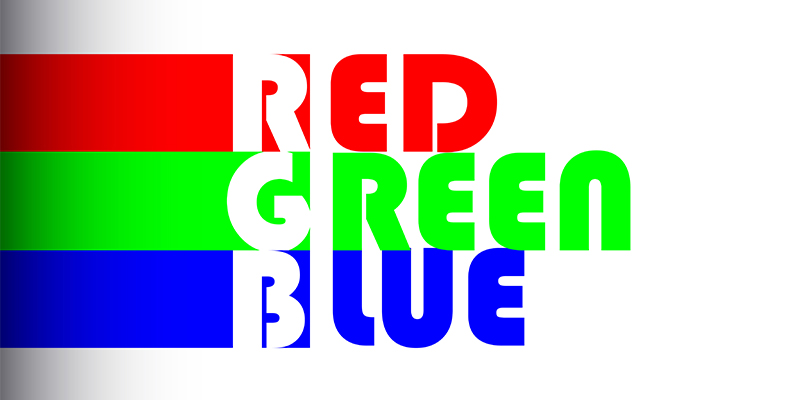

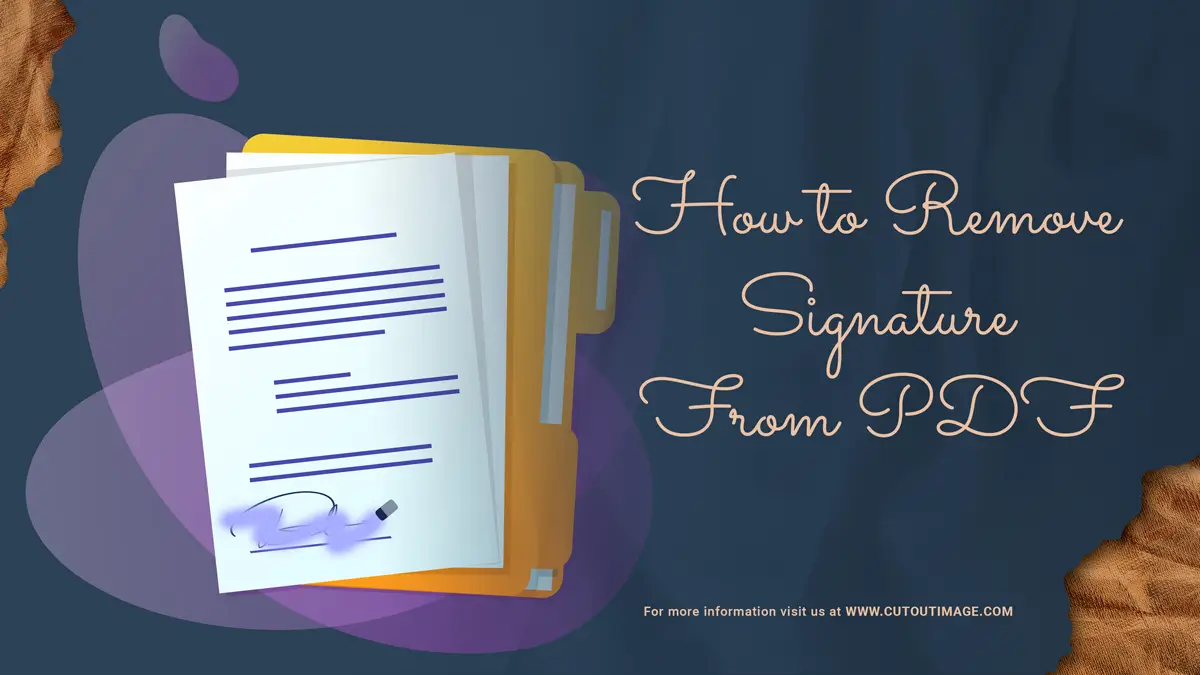
![Graduation Party Ideas [ Make Dream Celebration ]](https://www.cutoutimage.com/wp-content/uploads/2023/07/Geaduation-Party-Ideas-1.jpg)

