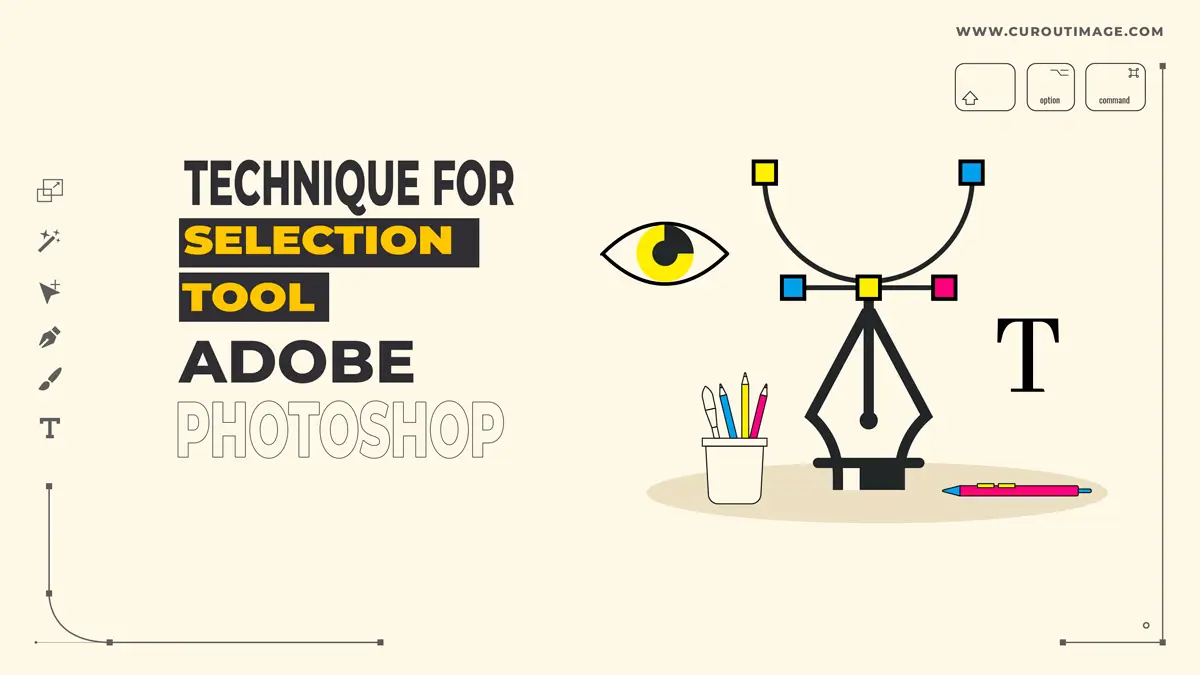Image Disclaimer: The visuals featured in this article—whether of models or products—are for illustrative purposes only. They do not depict actual subjects, scenarios, or views described within the content.
Technique for selection tool Adobe Photoshop
Undeniably, Photoshop has a huge set of names and useful photo editing, cutout image, and many other identical actions. You can create a lifeless image into something more real and unique. All I would say is that anything is possible with the help of Photoshop, as far as photo aesthetics are related. It is a wide subject that encompasses many techniques. These techniques come in a routine use by photographers, web designers, Photoshop professionals, etc.
Let’s see in detail:
Masking Techniques (Selection tool Adobe Photoshop)
For Image masking purposes, you can find various techniques in Photoshop. Firstly, it would be great to assimilate what you can do with the help of Masking Techniques, here you go:
- Blending of Images
- Retouching
- Composite images into one
- Effect blend
In this way, there are various operations that can be done with the help of Image Masking. The next subject to scrutinize is the methods that can help in creating a convincing mask.
Quick Mask. ( Selection tool Adobe Photoshop)
Quick Mask is one of the simplest tasks in Photoshop, not to forget the usability. It is also among the most frequently used actions in Photoshop. To bring the quick mask option forefront, you just have to hit the “Q” key from your keyword. It can be used in association with the brush tool in order to paint the selected areas. The selection will be visible to you in transparent red color. After the task is done, re-hit the “Q” button to deselect the portion selected for the work. To convert the layer into the mask, all you have to do is to click on the “Layer Mask” icon in the layer panel. It will automatically emerge the layer into the mask.
Selections
Well, creating selections in Photoshop is another important task. It can be done easily with the help of multiple ways. There are tools that can help you in taking the selection. The first one to study is the Magic Wand tool. It is easy to operate as you just have to select the tool and click on the part of the image that you want to be selected. On taking another selection during the same course of action, you can simply hold on to the Shift button and click on further areas of the image. By pressing the alt tab along with the shift button, you can deselect the wrongly taken area in the image.
You can also use the Quick Selection tool as it instantly selects the target area. Just like the magic wand tool, you can add to the selection by pressing the Shift key. The deselecting process is also the same. You can also take the help of marquee tools to add or subtract selections in the image. All kinds of marquees have different types of selection-taking tendencies. The rectangular marquee will take a selection in rectangular form, whereas the square or elliptical will take their respective forms.
To make the manual selection, you can use the Lasso Tools. They are further divided into Polygonal Lasso and Magnetic Lasso. So, these are the basic ways to make selections and Masking in Photoshop.