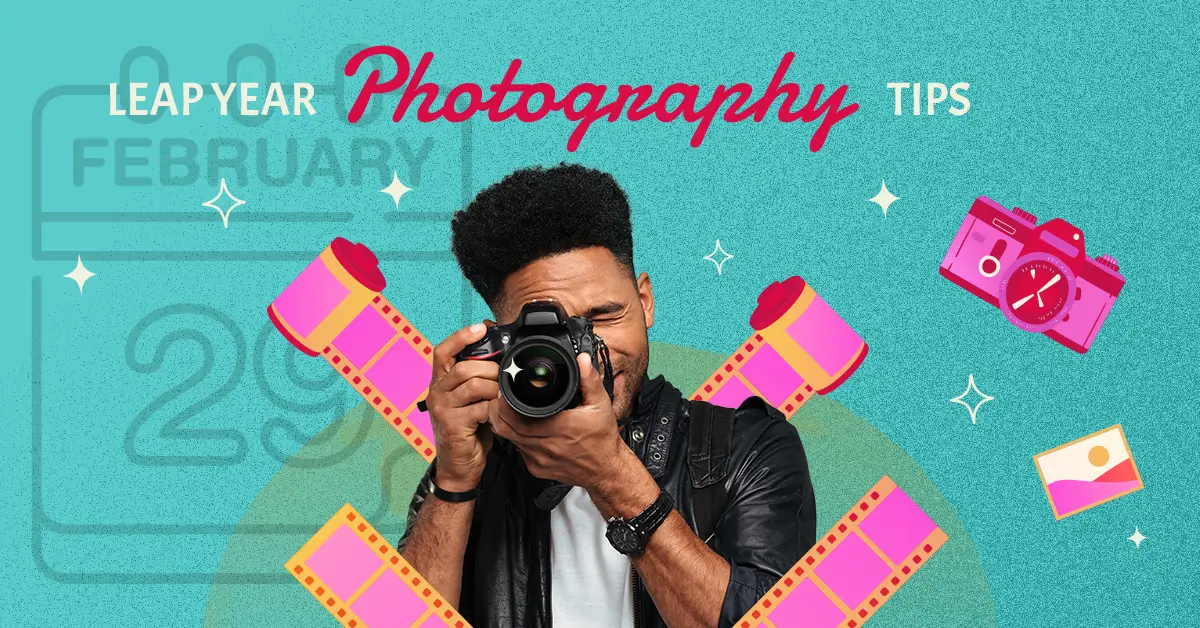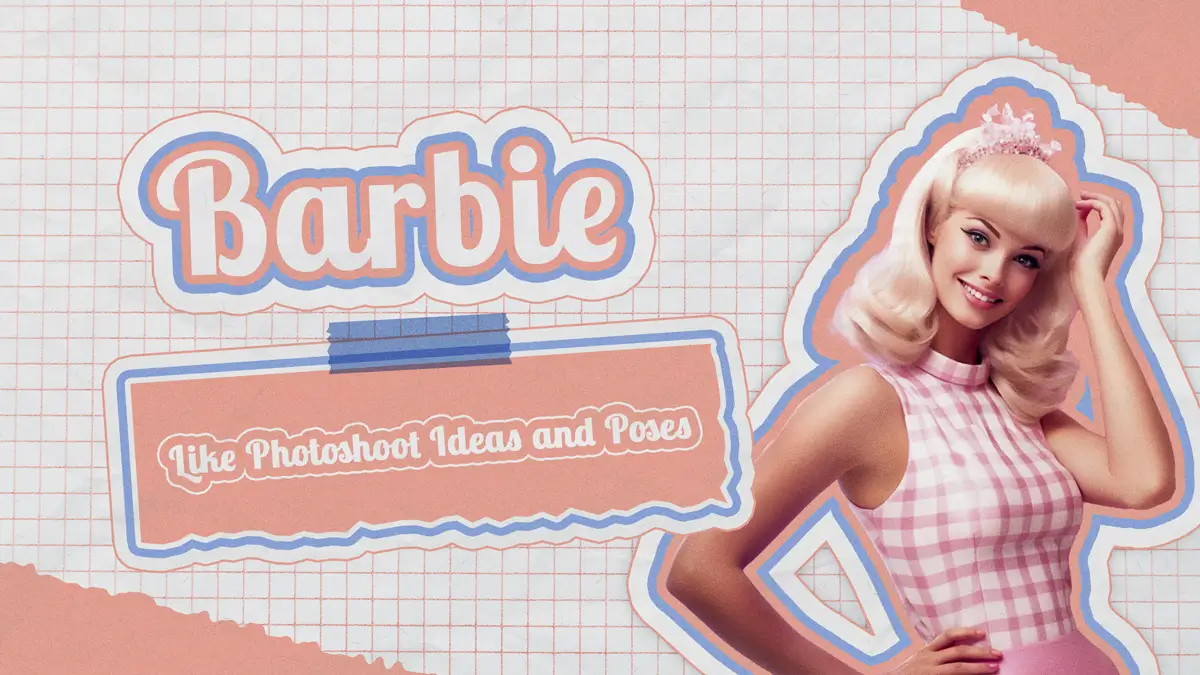Disclaimer: This blog is for general informational and inspirational purposes only, based on publicly available information and personal insights. Images—whether of models, screenshots, or products—are for illustrative purposes only and do not depict actual subjects, scenarios, or views described. We do not intend to offend or conflict with any societal, cultural, religious, or political values.
In today’s competitive digital landscape, staying ahead of the curve is crucial for creative professionals. Adobe Artificial Intelligence (AI) offers a multitude of tools and features that can elevate your creative projects to new heights.
In this blog, we will explore the concept of Adobe AI and its extensive role within Adobe’s creative ecosystem. We’ll also delve into various techniques guiding you on How to Use Adobe Artificial Intelligence effectively while providing valuable tips and best practices along the way.
Whether you are a graphic designer, a photographer, a marketer, or a hobbyist, you will find something useful and interesting in this blog. So, let’s get started!
What is Adobe Artificial Intelligence?
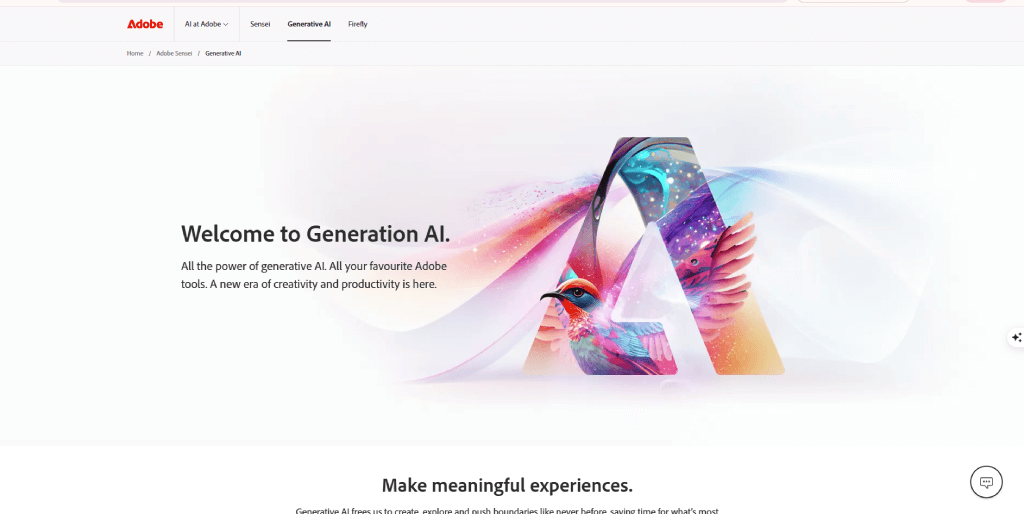
Do you know Which Adobe version has AI? Adobe Photoshop CC 2020 and later versions incorporate Adobe Sensei, which is a generative AI platform that allows users to create images, text effects, and color palettes with simple text prompts. It is a groundbreaking technological advancement that revolutionized the creative industry.
Adobe Artificial Intelligence is the collective name for the AI and machine learning technologies that Adobe uses to power its creative products and services. Adobe’s AI is also known as Adobe Sensei, which means “master” or “teacher” in Japanese. Adobe Sensei is designed to augment and assist human creativity, not replace it. It learns from your preferences, styles, and workflows and offers you smart suggestions, automation, and personalization.
Within Adobe’s creative ecosystem, Adobe AI works harmoniously across various applications, unearthing endless possibilities. Adobe’s AI-powered tools and features span across different domains, such as image editing, graphic design, video production, marketing, and analytics. Some of the most popular and innovative examples are:
- Adobe Firefly: An AI art generator that lets you create stunning images, text effects, and color palettes with simple text prompts. You can use Firefly to generate logos, posters, illustrations, and more without any design skills or software.
- Adobe Photoshop: The world’s most advanced image editing software, which uses AI to make essential edits, remove or add objects, and apply photorealistic effects with Content-Aware Fill and Neural Filters. You can also use Photoshop to create composite images, animations, and 3D graphics.
- Adobe Illustrator: The industry-standard vector graphics software which uses AI to generate color variations, apply styles, and create logos with Recolor Artwork and Text Effects. You can also use Illustrator to create icons, infographics, and illustrations.
- Adobe Experience Cloud: A suite of cloud-based solutions that uses AI to deliver personalized marketing, optimize ad budgets, and gain insights with Adobe Analytics, Adobe Target, and Adobe Advertising Cloud. You can also use Experience Cloud to create engaging web and mobile experiences and measure their performance.
How to Use Adobe Artificial Intelligence
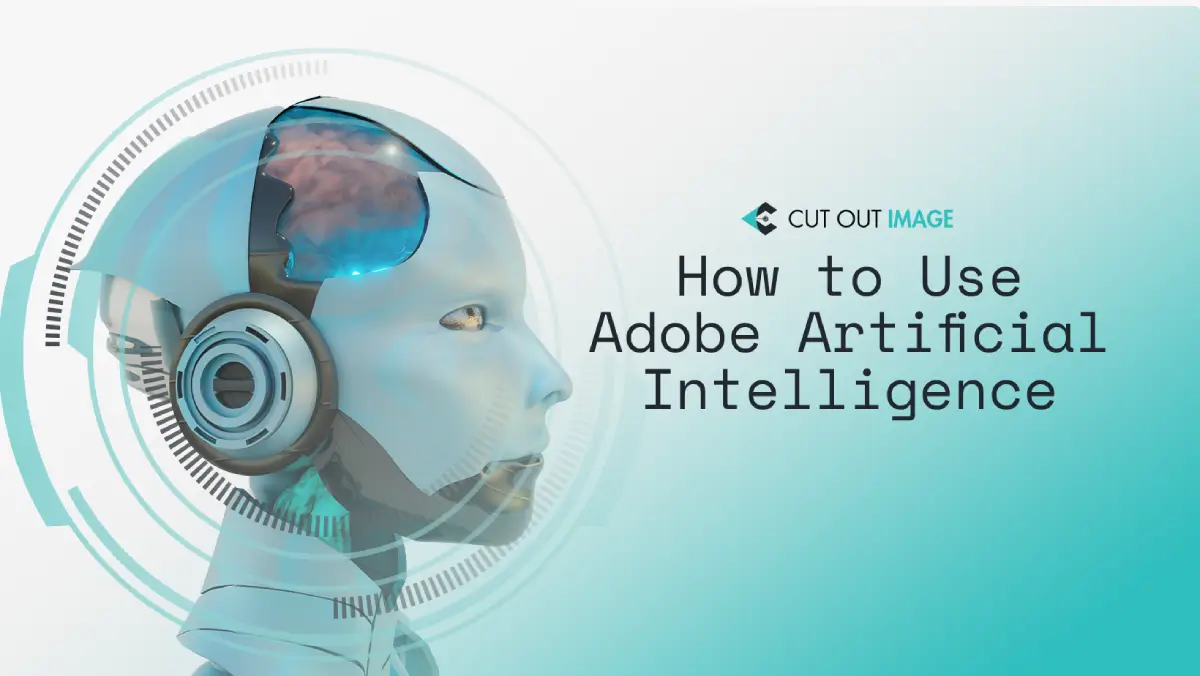
Adobe Artificial Intelligence (AI) is a powerful tool that revolutionizes the way we interact with creative software. By using advanced algorithms, machine learning, and deep neural networks, Adobe AI enables users to improve their creative workflows and achieve remarkable results. In this section, we will show you how to use Adobe AI.
A) How to Use Adobe Firefly:
Adobe Firefly is an AI platform developed by Adobe that helps designers and developers create and deploy AI-powered experiences. These are the instructions that you can use to work with it:
- Step 1- Install: Start by downloading and installing Adobe Firefly from the official website.
- Step 2- Get Started: After launching Adobe Firefly, you’ll be presented with a user-friendly interface. Explore the various functions and settings that you can use.
- Step 3- Create an AI Experience: To start creating an AI experience, first define the purpose and objectives of your project. For example, let’s say you want to create an AI-powered chatbot for customer support.
- Step 4- Design the AI Interface: Use Adobe Firefly’s intuitive design tools to create the user interface for your AI experience. You can drag and drop elements, customize colors, and add interactive components.
- Step 5-Integrate AI Models: Adobe Firefly allows you to integrate pre-trained AI models or build your models using Adobe Sensei, Adobe’s AI technology. Choose the appropriate AI model for your chatbot and integrate it into the interface.
- Step 6-Test and Iterate: It’s crucial to thoroughly test your AI experience to ensure it functions as intended. Use Adobe Firefly’s testing tools to simulate user interactions and identify any issues or improvements needed.
- Step 7-Deployment: Once you’re satisfied with your AI experience, it’s time to deploy it. Adobe Firefly provides options for various platforms, such as web, mobile, or embedded systems. Choose the appropriate deployment method and follow the instructions to make your AI experience available to users.
Remember, Adobe Firefly offers a wide range of capabilities beyond chatbots, so feel free to explore its features and experiment with different AI-powered experiences!
B) How to Use Adobe Photoshop:
Professionals and enthusiasts around the world use Adobe Photoshop, a flexible software for editing images. Let’s dive into the steps of using Photoshop:
- Step 1- Install: Download and install Adobe Photoshop from the official Adobe website or through the Adobe Creative Cloud desktop application.
- Step 2- Open an Image: Launch Adobe Photoshop and open the image you want to edit by going to File > Open or by dragging and dropping the image into the Photoshop workspace.
- Step 3- Basic Editing: Photoshop provides a comprehensive set of tools for basic editing tasks like cropping, rotating, resizing, and adjusting brightness/contrast. Select the appropriate tool from the toolbar and apply the desired edits to your image.
- Step 4- Advanced Editing: Photoshop’s power lies in its advanced editing capabilities. Experiment with features like layers, masks, and adjustment layers to enhance your image. For example, you can create a new layer, add Text or shapes, and apply filters or effects to achieve unique visual effects.
- Step 5- Retouching and Manipulation: Photoshop excels in retouching photos and manipulating images. You can remove blemishes, smooth skin, change colors, or even composite multiple photos together seamlessly. Utilize tools like Clone Stamp, Healing Brush, or Content-Aware Fill for these tasks.
- Step 6- Save Your Work: Once you’re satisfied with the edits, save your work by going to File > Save As. Choose the desired file format (e.g., JPEG, PNG) and location to store the edited image.
Remember to experiment with Photoshop’s vast array of features, explore online tutorials and resources to learn new techniques, and let your creativity shine! Also, check out my blog to learn what the difference between Adobe Photoshop and Lightroom is.
C) How to use Adobe Illustrator:
Adobe Illustrator is a powerful vector graphics editor that enables users to create stunning illustrations, logos, typography, and more. Let’s go through the steps of using Adobe Illustrator:
- Step 1- Install: Download and install Adobe Illustrator from the official Adobe website or through the Adobe Creative Cloud desktop application.
- Step 2- Understand the Interface: Familiarize yourself with the Illustrator interface, including the toolbar, panels, and workspace. Take some time to explore the different tools and options available.
- Step 3- Create a New Document: Start by creating a new document. Specify the dimensions and settings based on your desired output, such as print or web.
- Step 4- Drawing and Editing: Illustrator offers a range of drawing tools, including the Pen tool, Pencil tool, and Shape tools. Use these tools to create shapes, paths, and lines. Experiment with different brush styles, stroke weights, and colors to bring your design to life.
- Step 5- Work with Layers: Use layers to organize and manage your artwork. Create separate layers for different elements of your design, such as background, Text, and illustrations. This allows you to easily edit individual components without affecting others.
- Step 6- Add Text: Illustrator provides powerful text manipulation tools. Use the Type tool to add Text to your design, experiment with different fonts, sizes, and styles, and apply effects like warping or outlining.
- Step 7- Apply Effects and Styles: Illustrator offers a wide range of effects and styles to enhance your artwork. Explore options like gradients, shadows, blends, and patterns to add depth and visual interest to your designs.
- Step 8- Save and Export: Save your Illustrator project using the native .ai file format to retain all editable elements. When you’re ready to share or publish your design, export it to common file formats such as JPEG, PNG, or SVG.
Remember, Adobe Illustrator provides endless possibilities for creative expression. Practice regularly, explore tutorials, and take inspiration from other artists to master the software and unlock your artistic potential!
D) How to use Adobe Experience Cloud:
Adobe Experience Cloud is a comprehensive set of tools and services that help businesses manage and deliver personalized customer experiences. Let’s explore the steps to use Adobe Experience Cloud effectively:
- Step 1- Understand the Modules: Adobe Experience Cloud comprises several modules, including Adobe Analytics, Adobe Campaign, Adobe Target, and more. Familiarize yourself with the capabilities of each module, as they cater to different aspects of customer experience management.
- Step 2- Define Customer Journeys: Before using Adobe Experience Cloud, it’s essential to map out your customer journeys. Identify touchpoints and interactions to gain insights into customer behavior and expectations.
- Step 3- Collect Data: Adobe Experience Cloud leverages data to provide personalized experiences. Integrate data sources like customer profiles, website analytics, and transactional data to build a comprehensive view of your customers.
- Step 4- Analyze Customer Insights: Use Adobe Analytics to gain valuable insights into customer behavior, demographics, and preferences. Analyze data to identify patterns, segment audiences, and generate actionable insights.
- Step 5- Personalize and Test: Adobe Target allows you to create personalized experiences through A/B testing, AI-driven recommendations, and behavioral targeting. Experiment with different variations to optimize customer interactions and improve conversion rates.
- Step 6- Engage Customers: Utilize Adobe Campaign to orchestrate personalized marketing campaigns across various channels such as email, SMS, social media, and more. Create targeted content, automate campaigns, and measure their impact on customer engagement and conversion.
- Step 7- Monitor and Optimize: Continuously monitor the performance of your customer experiences using Adobe Experience Cloud’s reporting and optimization capabilities. Find the areas that need to be improved and use data to make decisions that will boost customer satisfaction.
Remember, Adobe Experience Cloud is a powerful toolset, and it’s crucial to have a clear understanding of your business goals and customer needs to make the most of its features. Stay updated with Adobe’s official documentation and resources to stay ahead in delivering exceptional digital experiences.
After learning How to Use Adobe Artificial Intelligence, if you interrogate How to get Adobe AI for free? The answer is that Adobe AI-powered features are part of the paid Adobe Creative Cloud subscription. There is currently no official way to access Adobe AI for free. However, Adobe offers a free trial period for Creative Cloud, which allows users to explore and experience the AI features before deciding to purchase a subscription.
Helpful blog: How to Get Adobe Creative Cloud Student Discount
Tips for Using Adobe Artificial Intelligence

Adobe AI tools are designed to assist and enhance the creative process. While using Adobe Artificial Intelligence, it is essential to approach its usage responsibly. Here are some tips and best practices for using Adobe Artificial Intelligence responsibly and ethically:
01. Choose the right tool for your task.
Depending on what you want to create, an Adobe product with AI for your task. For example, if you want to create a logo, you can use Firefly, Illustrator, or Photoshop. To edit a photo, you can use Photoshop, Lightroom, or Photoshop Express. To create a video, you can use Premiere Pro, After Effects, or Premiere Rush. If you want to create a website, you can use Dreamweaver, Muse, or Spark.
02. Explore the features and options.
Once you have chosen the tool, you can explore the different AI features and options that it offers. For example, Firefly lets you type text and choose a style to make images. Photoshop can remove objects and change faces, age, or hair. Illustrators can change colors and apply text styles. Experience Cloud can analyze data and personalize content.
03. Credit Actual Creators:
Respect the original creators and owners of the images and content that you use or modify with AI. Always check the source and permission before using or reusing them. If unsure, use a tool that checks image copyright. Always give credit and attribution to the owner and follow the license terms.
04. Know Limitations:
Be aware of the limitations and biases of AI. AI is not perfect, and it can make mistakes or produce wrong or unsuitable results. Therefore, you should always use your judgment and common sense when using AI and check and validate the results.
05. Be creative and authentic:
AI is a powerful and helpful tool, but it is not a substitute for human creativity and originality. Therefore, be creative and authentic with AI to enhance your skills and ideas and try to create something new and unique, not just copy or imitate what others have done.
06. Customize and refine your results.
After you have used the AI features and options, customize and refine the results to suit your needs and preferences. For example, if you are using Firefly, you can adjust the image size, resolution, and format. If you are using Experience Cloud, you can use the Adobe Advertising Cloud tool to optimize your ad campaigns or the Adobe Experience Manager tool to manage your content.
07. Update Your Adobe Software:
Adobe AI is constantly evolving and adding new features and enhancements to help you create amazing content. Continuously update your Adobe software to access the latest AI features and improve your productivity and creativity.
Benefits of Using Adobe Artificial Intelligence

Using Adobe Artificial Intelligence can bring you many benefits and advantages for your creative projects and business goals. Here are some of them:
- Save Time and Effort: Using AI can help you save time and effort by automating and simplifying tasks that are tedious, repetitive, or complex. For example, you can use AI to generate images, edit photos, create logos, or optimize ads without spending hours or days on them.
- Enhanced Productivity: With AI automating repetitive tasks and suggesting creative ideas, you can save valuable time and focus on more important aspects of your creative projects.
- Streamlined Workflows: AI-powered features optimize your workflow, allowing you to work more efficiently and complete projects with greater ease.
- Improve Quality: Using AI can help you improve the quality and performance of your images, content, and experiences by offering you smart suggestions, automation, and personalization. For example, you can use AI to enhance the light and color, correct the perspective, sharpen, and add creative effects to your images.
- Improved Creative Outcomes: You can use AI to deliver personalized marketing, optimize ad budgets, and gain insights into your data. This can improve your results and outcomes, which will help you stand out in a crowded digital landscape, boosting your satisfaction and confidence.
- Expand Possibilities: Using AI can help you expand your prospects and possibilities by enabling you to create and achieve things that you could not do before or that you did not think of before. For example, you can use AI to create composite images, animations, and 3D graphics and explore new dimensions and expressions. This can enhance your creativity and originality and open up new doors and horizons for you.
Conclusion
Incorporating Adobe Artificial Intelligence into your creative toolkit is a game-changer. Reading the blog so far, you have learned how to use Adobe Artificial Intelligence and how it can help you unleash your creativity, enhance your productivity, and achieve your goals. By following the tips and techniques outlined in this blog, you can harness the power of AI to elevate your creative endeavors. Embrace the endless possibilities, experiment with the tools, and let Adobe AI enhance your artistic journey.
I hope you have enjoyed reading this blog and learned something new and useful. Please share your feedback or questions in the comment section below. I appreciate your input, and I will try to answer your inquiries. If you liked this blog, please share it with your friends and colleagues, and subscribe to my blog under Cut Out Image for more updates and insights on other topics. Thank you for reading, and happy creating!