Disclaimer: This blog is for general informational and inspirational purposes only, based on publicly available information and personal insights. Images—whether of models, screenshots, or products—are for illustrative purposes only and do not depict actual subjects, scenarios, or views described. We do not intend to offend or conflict with any societal, cultural, religious, or political values.
A Prime Approach To Correct Red Eye In Photoshop: Sometimes due to incorrect settings of the camera, the lighting, movement of the object, flash, or many other reasons, we end up taking an absolutely gorgeous image with flaws. One such flaw is the red eye which is quite common in the pictures. You feel distressed on seeing a red spot in your eye that is ruining the outlook of the image.
There are basically a few causes of red eye that include: The flash of the camera hits the eyeball and runs back to the lens of a camera. The light that passes through the blood vessels reflects and creates redness.
People that are unaware of Photoshop and its awesome image editing techniques definitely need to worry but people that are aware of this software don’t have to fear anything. With the help of a few easy and quick steps, you can finally have a picture of yourself without red eyes.
Let’s follow the approach step by step: A Prime Approach To Correct Red Eye In Photoshop
Open the image in Photoshop by using the general approach. Simply go to the menu and click on the open button. You will be directed to the computer folders from where you can select the file that is to be opened.
As you have selected your picture of yours, zoom it in and make it more visible to you. You can use the tool in the tool panel or use the Z button from the keyword. The rest of the work can be done with the help of a mouse.
Now you have to select the red-eye tool from the tool panel. You can select it by clicking on the option. Also, you can use the shortcut to enable the tool by pressing “Y”.
Although, a single click on the red eye is sufficient to fix the problem. If not, then you have to follow a detailed approach. First, you have to undo the previous command. You can either go to the edit menu plus click on undo option or simply press Ctrl+Z. After that, you can drag the selection tool and make a selection at the red eye and now use the red eye tool to solve the bug.
If you are not satisfied with the end result then you need to amend the settings. Firstly you will have to undo the task all over again. The options of undo to be followed are the same as mentioned above.
The third approach can be followed with the help of adjustment settings like Pupil Size and Darken Amount. Pupil Size defines the area of the eyeball to be corrected and Darken Amount will say about the darkness of the property.
These are the easy steps to amend red eye in Photoshop. It is a simple property to use and correct commonly found issues of red eye. By using these techniques you will surely end up with satisfactory results. I sum up this article here and hope to see you soon for the next one.
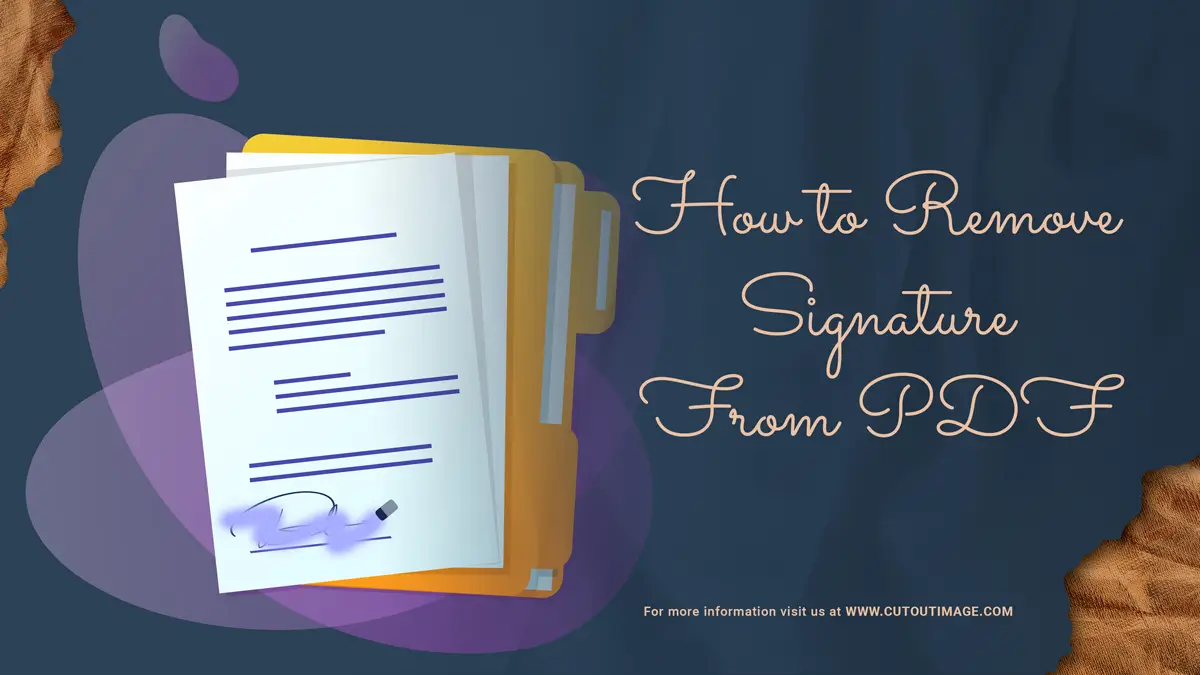
![Graduation Party Ideas [ Make Dream Celebration ]](https://www.cutoutimage.com/wp-content/uploads/2023/07/Geaduation-Party-Ideas-1.jpg)

